Noldus offers two kinds of licenses:
- Hardware license keys (dongles) are USB devices which must be plugged into a USB port on the computer when in use.
- Software activation codes are codes that are typed in within the software to activate the license.
See the applicable instructions for the type of license you have.
Note: Upgrading the license does not upgrade the software. To use a new version, you must download and install the updated software separately.
How to upgrade your hardware key license (dongle)
To start using the software with a hardware key (USB dongle), insert the dongle into any free USB port on your computer. If the software and drivers are installed correctly, a red LED will light up inside the dongle. You can then start the application.
When you purchase a new version of the software, an additional module, or receive a free upgrade via an active NoldusCare contract, the dongle needs to be upgraded to unlock the new functionality. This is done by entering an upgrade code in the software while the dongle is connected. You can find the upgrade code under the Licenses tab in MyNoldus or by contacting support@noldus.com.
Upgrade to a newer software version
If you are upgrading to a newer software version:
- Install the new version first.
- Enter the upgrade code in the new version (not the old one).
- Preferably uninstall the previous version before upgrading.
You will be prompted to enter the code upon opening the new software.
Note: Upgrade codes are required for full version upgrades (e.g. version 17 to 18). Minor updates (e.g. 17.0 to 17.1) do not require a code — simply continue using your dongle.
Adding a new module to your license
If you’re adding a module without upgrading the version, follow these steps:
- Insert the dongle into a USB port.
- Launch the application.
- Navigate to Help > Upgrade or Help > License > Upgrade.
- Enter the code provided. If only one key is provided, leave the second field blank.
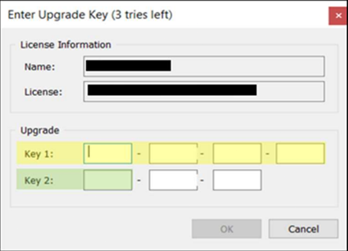
Do not edit the Name or License number fields.
If the code is accepted, the window will close. You can check license status by going to Help > About and clicking License Info (or it may be visible on the same screen depending on the software).
How to upgrade your software-based license
Software-based licenses can be:
- Fixed/computer-locked licenses: Activated on one computer, can be used offline.
- Floating licenses: Shared across multiple machines (one active at a time), requires internet connection.
Adding a new module to a software-based license
When purchasing a new module:
- Floating license (with internet): No action needed. The license upgrades automatically after launching the software.
- Fixed/computer-locked license (with internet): No action needed. It will also upgrade automatically after launch.
- Fixed/computer-locked license (offline): Deactivate the license via Help > Deactivate License, select offline activation. Follow the QR code process with your smartphone, then reactivate using offline mode.
Upgrading a software-based license to a newer version
If your NoldusCare service contract is active, newer software versions will be unlocked automatically.
- Floating license (with internet): Just install the latest version — the license upgrades on first launch.
- Fixed license (with internet): Same process — install and launch.
- Fixed license (offline): First deactivate the license via Help > Deactivate License, follow the offline procedure with QR code, and then reactivate.