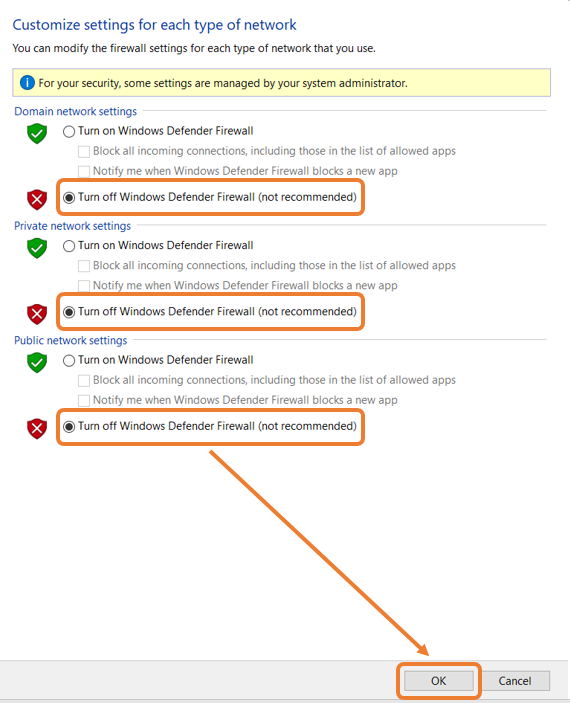Error: "Camera Not Found" in EthoVision XT
This message indicates that EthoVision XT is unable to detect the connected camera.
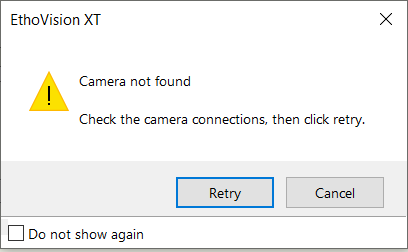
Solution 1: Check the connections
Ensure the camera is properly connected to the PC. For Basler cameras, refer to this guide: Connecting a Basler Camera.
Solution 2: Install the correct Basler Pylon driver
Check that the installed Pylon Camera Software Suite matches your version of EthoVision XT. A mismatch may cause the camera not to be recognized.
| EthoVision XT Version | Pylon Software Suite Version |
|---|---|
| 17.0 | 6.2.0.21487 |
| 16.0 | 5.1.0.12681 |
| 15.0 | 5.1.0.12681 |
| 14.0 | 5.0.9 |
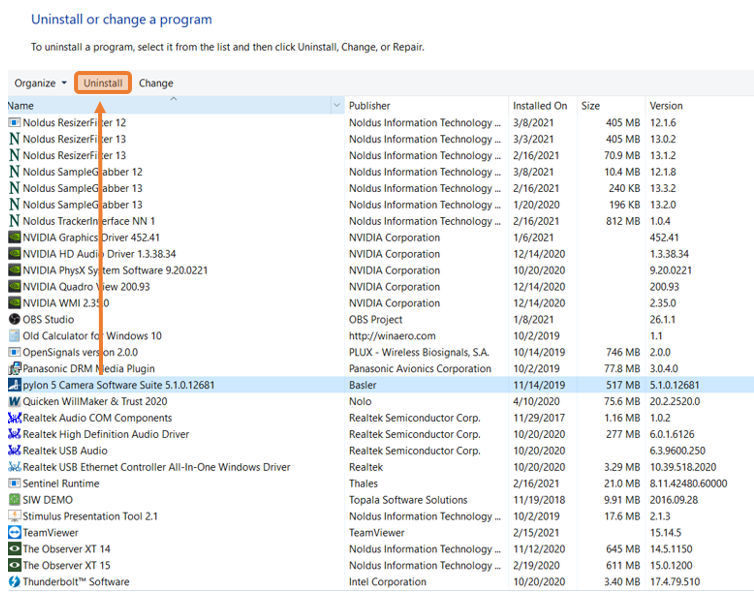
Installation Notes for Pylon 6.x and above:
- Run the downloaded installer.
- Accept the license agreement and choose Custom installation.
- Select GigE Camera Support (for Ethernet) or USB Camera Support depending on your hardware.
- Important: Also select Pylon Viewer and DirectShow Support. Without DirectShow, EthoVision cannot detect the camera.
- Finish installation and restart the computer.
Solution 3: Check IP address settings
Incorrect network configuration may prevent the camera from being found. Follow this guide: Check network settings for a Basler camera.
Solution 4: Disable Windows Firewall
As a last step, disable the firewall temporarily to rule out blocking issues:
- Open the Control Panel.
- Go to System and Security > Windows Defender Firewall.
- Click Turn Windows Defender Firewall on or off on the left.
- Select Turn off for all network types and click OK.