Once data has been acquired in EthoVision using a specific profile (such as Arena Settings, Trial Control Settings, or Detection Settings), those profiles become locked from further changes. This is indicated with red arrows. Locking ensures that EthoVision always preserves the settings used during acquisition so the data can be reliably reviewed or replicated.
To make changes, right-click the existing settings profile and choose Duplicate. The duplicated profile (shown with green arrows) is editable because it hasn’t been used to acquire any data yet.
If your experiment includes multiple profiles (e.g., different Arena Settings), the one highlighted in blue is the one currently selected for the next trial. You can change which profile is used by selecting it in either the Trial List or the Acquisition window.
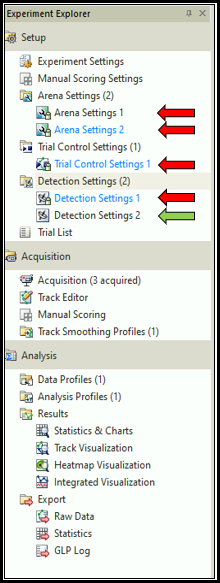
If you are testing settings prior to actual acquisition, you can clear or delete the acquired trial data. This will remove the profile lock (blue arrow), making the settings editable again (green arrows).
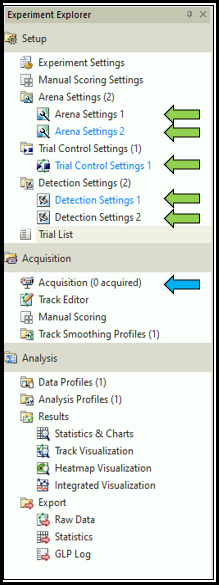
Note: The Experiment Settings also become locked once trials have been acquired. These settings cannot be duplicated. To modify Experiment Settings after data has been collected, you’ll need to create a new experiment.
You can do this in two ways:
- Go to File > Save Experiment As, save under a new name, and delete the existing trials in the new version.
- Or create a New Template Experiment using the Custom Template option and select the current experiment as the source. This copies all settings but no trial data, leaving all profiles unlocked.
Be aware that creating a Custom Template can take time, especially if your experiment contains many trials.