Error: "Trial duration does not correspond with system time (Id 12015)"
This error indicates that EthoVision has detected that video frames are arriving slower than expected. The most common cause is that the camera is not delivering frames at the correct rate. This can also result in the trial stopping early if too many consecutive frames are dropped. Alternatively, it may point to performance issues on the computer itself.
Check for Skipped Frames
You can check for dropped frames using the following indicators:
- Detection Settings: At the bottom of the screen, review the values for Missed Samples and Interpolated Samples. These should be below 1%, ideally 0%. High values will be shown in red. Note that Interpolated Samples appears only when Dropped Frames Correction is enabled.
- Acquisition View: These indicators are also shown during data acquisition.
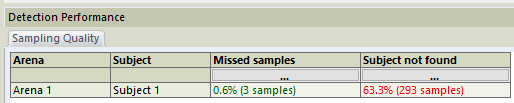
- Trial List: Enable the “Missed Samples” column via Show/Hide > Variables to review missed/interpolated samples post-trial.
Note: The “Subject Not Found” metric is unrelated to frame skipping but may point to incorrect detection settings.
Camera Skipping Frames
USB Webcam:
- Connect to a USB 3.0 port (blue or marked “SS”) directly on the computer, not via a hub.
- Reduce the camera’s resolution or frame rate in Experiment Settings if needed.
- Avoid other high-bandwidth USB devices (e.g., external hard drives).
- Note: USB webcams are not recommended for high-performance setups.
IP Cameras (e.g., Axis):
- Connect directly to the computer’s network adapter if possible.
- Avoid connecting multiple IP cameras via shared network switches.
Basler GigE Cameras:
- Check the Exposure setting. If exposure time is too high, frames may be dropped.
- Refer to the guide on changing exposure for Basler cameras.
- Try replacing the Ethernet cable to rule out transmission issues.
Other Cameras:
- Ensure the camera is configured for a fixed frame rate.
- Reduce exposure time if it is too high.
Basler Camera Driver Issue
To ensure optimal performance, Basler installs a dedicated driver for your network adapter. Windows may override this with a standard Intel driver, which can degrade performance.
For more info on restoring the proper driver, visit: Correcting Basler driver issues.
Computer Performance Considerations
System Requirements:
- Use a workstation-class PC (e.g., Dell Precision).
- Ensure the system has a dedicated GPU (not onboard Intel graphics).
Save Location:
- If saving the experiment to an external or network drive, try moving it to the local disk to reduce lag.
- Copy the entire experiment folder, not just the
.evxtfile.
Power Settings:
- Use “High Performance” mode in Windows Power Settings.
- More info: Optimize Windows 10 power settings
Possible Hardware Failure
A faulty video card or hard disk can also cause skipped frames. Dell computers provided by Noldus include diagnostics tools.
To run diagnostics:
- Shut down the PC completely.
- Restart and press F12 as the Dell logo appears.
- Select Diagnostics from the menu and follow the on-screen steps.
Be sure to record and report any error codes that appear during the test.