Troubleshooting: Display Issues in EthoVision XT
If EthoVision XT appears distorted or does not render properly (e.g., large black areas or missing interface elements), the cause is often a problem with the computer’s graphics card (GPU) settings or missing video drivers.
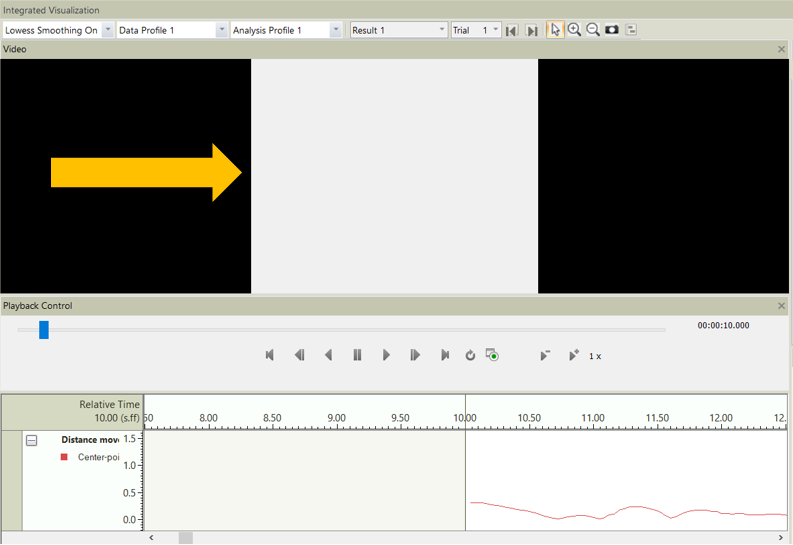
Solution 1: Change Graphics Settings
Configure Windows to use the correct GPU for EthoVision XT:
- Go to Start → Graphics Settings.
- If EthoVision XT is not listed, click Browse and locate the executable file:
- For XT 16 or newer:
C:\Program Files\Noldus\EthoVision XT XX\EthoVision.exe - For XT 15 or older:
C:\Program Files (x86)\Noldus\EthoVision XT XX\EthoVision.exe
- For XT 16 or newer:
- Select EthoVision from the list, click Options.
- If it is set to High performance, switch to Let Windows decide and save. If it is already set to Let Windows decide, switch to High performance and save.
Note: In some rare cases, using Power saving provides better compatibility. Try this if other options fail.
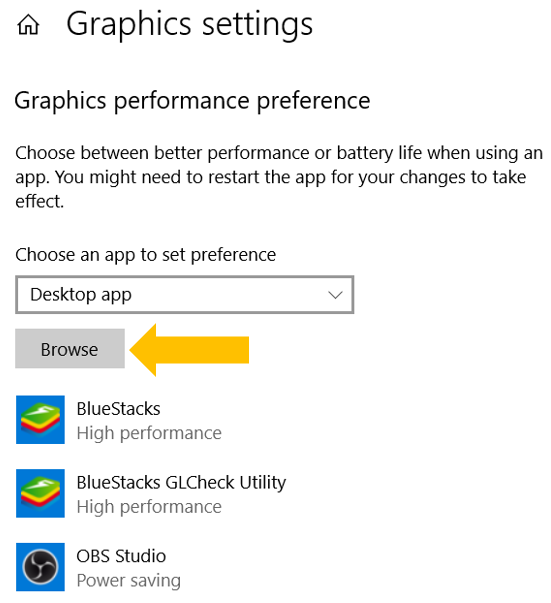
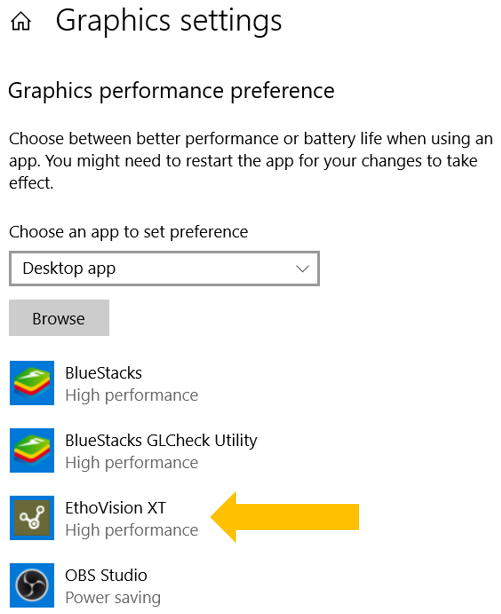
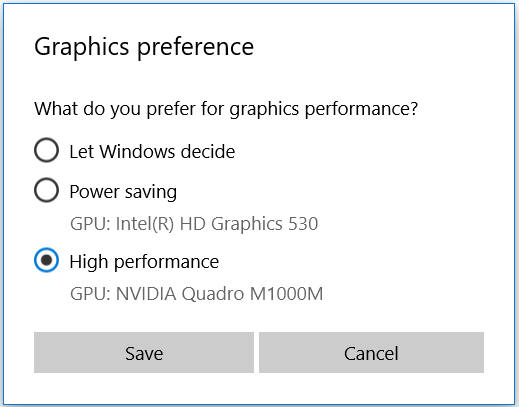
Solution 2: Check Monitor Connection (Desktop Only)
Make sure your monitor is plugged into the correct port. Many desktop computers have both onboard and dedicated graphics outputs.
Correct: Use ports located in the PCIe expansion slot area (lower back of the case) to ensure you’re using the dedicated graphics card.
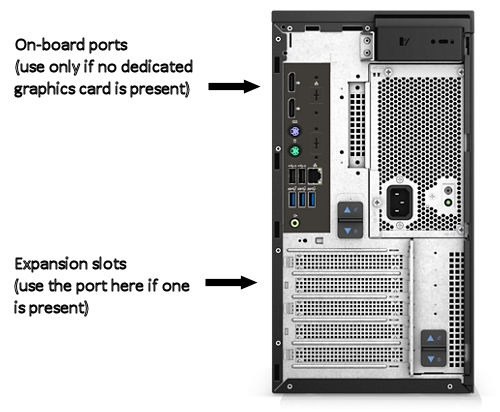
Solution 3: Update Your Graphics Drivers
To check if you're using a generic display driver:
- Right-click Start and open Device Manager.
- Expand Display adapters.
- If you see Microsoft Basic Display Adapter, it means no proper GPU driver is installed.
To fix:
- Right-click the adapter and choose Update driver, or
- Visit the manufacturer’s website (e.g., NVIDIA, AMD, Intel) and download the latest drivers for your GPU.
Contact Noldus Support if you need help determining the right driver or installing it.