EthoVision XT can be used to track in real-time, but sometimes after the trial it becomes apparent that the animal was not tracked well, the arena was miscalibrated, or for other reasons the track is not correct. If you recorded a video during the trial, you can retrack that video in the same experiment.
Note that retracking is not needed if you simply want to add or change zones for analysis. You can make those changes in the arena settings originally used to acquire the trial. However, the outline of the arena itself, the calibration, and any zones used for trial control or hidden zones cannot be changed after acquisition.
1. Clear and redo a trial
If you were tracking live and recorded a video, to redo a trial, in the Acquisition section on the right side under Redo Trial, click the Select button:
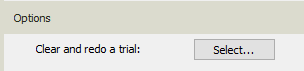
2. Select the trial(s) to redo
Pick the trial you want to redo, and choose the option "Clear tracks but re-use the video." That will clear the track but keep the trial in the list with the recorded video.
You can repeat this for as many trials as needed.
Note: If your experiment originally used video files rather than a live camera, the option will be "Clear tracks but re-use the video reference." This behaves the same, allowing retracking of the original video. Alternatively, for video-based experiments, you can delete the trial and track the video in a new one.
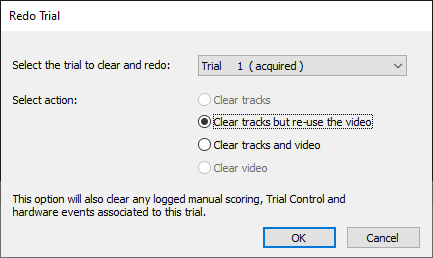
3. Track saved video trials
You’ll now be able to select "Track the next saved video trial" in Acquisition and begin retracking. Before starting, go to the Trial List and ensure the correct detection and/or arena settings are selected for that trial.
By default, retracking uses the "DDS" (Detection Determines Speed) mode, meaning it will proceed as fast as possible — often faster than real-time.
If you have many trials to redo, you can select them all first, update the detection settings per trial in the Trial List, then choose "Track all saved video trials" in Acquisition. It will run through all selected trials automatically.
Trials that have been cleared but not yet retracked will show a status of "Postponed" in the Trial List. This indicates that the trial exists but the track data has not yet been reacquired.
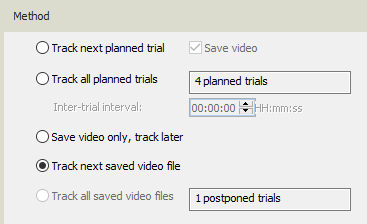
Create a new experiment
Alternatively, you can create a new experiment and reuse videos from the original. In this case, you can configure arena and detection settings based on the existing video files.
To do this, create a New Template Experiment, choose the Custom Template option, and select your original experiment as the template. This copies all settings but no data. Be aware that this process may take time if the original experiment contains a large amount of data, as the system duplicates the full experiment first and then removes the data.
The original experiment’s videos will be available in its Media Files folder.
The advantage of using a new experiment is that you can directly reference the videos while setting up the arena and detection settings.