Picolo Diligent was used as the framegrabber card for EthoVision XT versions 4–8 and continued to be supported in versions 9 and 10. This card is only usable in Windows XP 32-bit and Windows 7 32-bit. If you have a 64-bit version of Windows or Windows 10, this is the wrong card. In those cases, you might have the Picolo U4, U8, or Alert instead. The Diligent has four round metal BNC connectors on the back of the computer, along with a small red block of DIP switches, just like the Picolo Alert.
Starting in EthoVision XT 8, we shipped the Picolo U4 or U8 instead of the Diligent, which had been discontinued. You can distinguish between the two cards by looking at the back of the computer. The Diligent has four BNC ports directly on the computer. The Picolo U4 has one wide connector with a breakout cable that splits into 6 short (1’) black cables with numbered BNC connectors. If the cable splits into 10, that’s the Picolo U8. The U4 and U8 use different drivers.
Newer systems with EthoVision XT 14 and up may have the Picolo Alert. This card looks the same as the Picolo Diligent but will not work in older EthoVision versions.
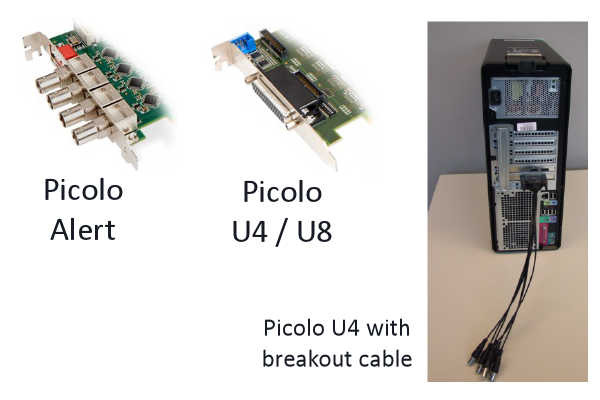
When is reinstallation required?
If your card is the Picolo Diligent but it is not recognized by EthoVision, please follow the directions below to uninstall and reinstall the card. Installing the wrong driver will prevent the card from working, so double-check that you have the Diligent.
Note that this card may stop working if the computer goes into Sleep or Standby mode. Restarting the computer usually resolves this. To prevent recurrence, disable Sleep/Standby and Fast Startup in Windows.
If EthoVision detects the card but the image is all black or white, the issue is likely with the camera, cables, or connections. Ensure the camera has power and is properly connected.
Uninstall the Picolo Diligent
You’ll need to uninstall the card if previously installed drivers are no longer functioning.
Uninstall from Device Manager:
- Make sure EthoVision is closed.
- Go to Start menu > Control Panel > System > Hardware tab > Device Manager.
- Expand the Euresys section and locate Picolo Diligent.
- Right-click on Picolo Diligent and select Uninstall.
- If this item is missing, proceed with the next step.
Uninstall from Programs:
Install the Picolo Diligent
- After uninstalling the drivers, reboot the computer. If you just installed the card, the system should be booting up. In either case, ignore the prompt to install new hardware (click Cancel).
- You will need the file multicam-6.7.1.1574.exe. It can be found on the EthoVision installation CD in the folder \Drivers\MultiCam Driver or downloaded here: Picolo Diligent driver
- Double-click the file to install the driver.
- Reboot the computer again.
- Open EthoVision and verify that it detects the card. If the card is listed for live tracking but no image appears, the issue is likely with the camera or its connection.