The Picolo U4 H.264 and Picolo U8 H.264 were used as the framegrabber cards for EthoVision XT versions 8–14 and continue to be supported in version 15. These cards are not supported in EthoVision XT 16 or later. They are compatible with Windows 7, 8, and 10, both 32-bit and 64-bit.
The Picolo U4 and U8 have a single wide connector at the back of the computer, connected to a breakout cable that splits into either 6 (U4) or 10 (U8) short black cables with round, metal, numbered BNC connectors.
If your card does not have a breakout cable and instead features four round metal BNC connectors, it is likely the Picolo Alert or Picolo Diligent. In that case, do not use the drivers listed here. Follow the appropriate instructions for your card:
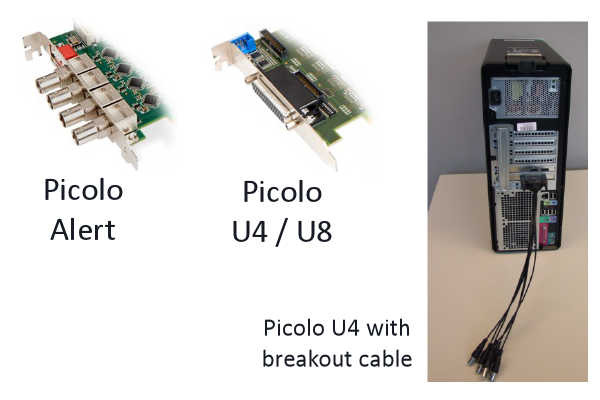
When is reinstallation required?
If your card is the Picolo U4 or U8 but is not recognized by EthoVision, follow the steps below to uninstall and reinstall the card. These two cards share the same drivers, but you must not install drivers for other Picolo cards, such as Multicam drivers, as they will cause conflicts.
Note: This card may stop functioning if the computer enters Sleep or Standby mode. This can typically be resolved by shutting down and restarting the computer. To prevent this, configure Windows to never enter Sleep or Standby, and disable Fast Startup.
If the card is detected by EthoVision but the image is entirely black or white, check the power and connection of the camera.
Uninstall the Picolo U4 or U8
Uninstalling the card involves removing it from both the Device Manager and the Programs list.
Uninstall from Device Manager:
- In Windows 7: Go to the Start menu, select Control Panel, choose Hardware and Sound, then click Device Manager.
- In Windows 10: Right-click the Windows logo in the lower-left corner, then select Device Manager.
- Expand Sound, video and game controllers.
- Find PICOLO U4 (or U8) H.264 Device. Right-click it and select Uninstall.
- If this item is missing, you may proceed to the next step.
Uninstall from Programs list:
- In Windows 7: Go to the Start menu, open Control Panel, and choose Uninstall a program.
- In Windows 10: Click the Windows logo, open Settings, then go to Apps.
- Locate Euresys Picolo U4-U8-U16 H.264 x.x.x.x (version number may vary) and click Remove.
- Also remove any other installed Euresys or Picolo drivers to avoid conflicts.
Install the Picolo U4 or U8
After uninstalling the drivers, reboot your computer. If the card has just been installed, let the system boot normally. When prompted to install new hardware, click Cancel.
- You will need the file picolo-u4-u8-u16-h264-win-2.5.0.139-ds-driver.exe. If using the installation USB stick for EthoVision, locate it in: \Drivers and tools\Drivers\Euresys.
- Alternatively, download it here: Picolo U4-U8 driver
- Double-click the file to install the driver.
- Launch EthoVision. It should now detect the card. If it appears as a live tracking option but shows no image, the card and driver are functioning properly, but the issue lies with the camera or its connection.