EthoVision XT 10 and Older
In these versions, the menu bar can be accidentally “floated” out of the main window by double-clicking it. If this happens, it may become misaligned or oddly positioned.
To fix this:
- Double-click any blank space in the menu bar to float or dock it.
- If the bar becomes a tall, narrow rectangle and pushes content to the right, click and drag the dashed line at the top of it. Drag it up toward the top bar of the EthoVision window until you see a wide rectangle appear. Release to dock it properly.
Advanced Reset via Registry Editor:
- Close EthoVision.
- Click the Start menu and open the Run dialog.
- Type
regeditand click OK. - Navigate to the following registry path:
HKEY_CURRENT_USER\Software\Noldus Information Technology\EthoVision\x\
Note: Replacexwith your version number (e.g., 10). - In the left panel, look for entries starting with Toolbars.
- Right-click each of these and choose Delete.
- Close the Registry Editor and re-open EthoVision. The toolbar settings will reset to default.
Example from EthoVision XT 10:
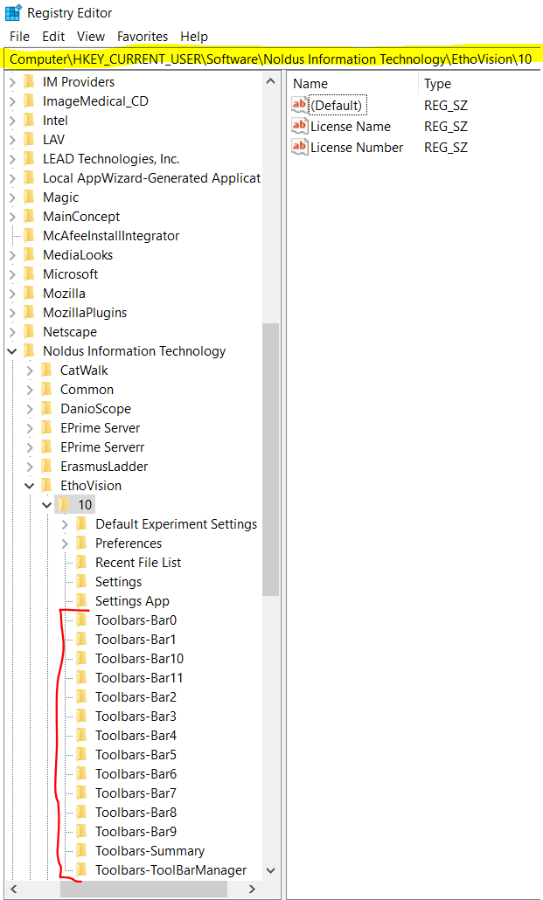
EthoVision XT 11 and Newer
For newer versions, the toolbar positions are stored in files within the experiment folder.
To reset toolbar layout:
- Close EthoVision.
- Navigate to the location of the experiment folder:
- Default:
C:\Users\Public\Documents\Noldus\EthoVision XT\Experiments - If you're unsure of the location, re-open the experiment and check the path shown at the top of the Experiment Settings window.
- Default:
- Open the experiment’s folder in File Explorer. It should resemble the example below:
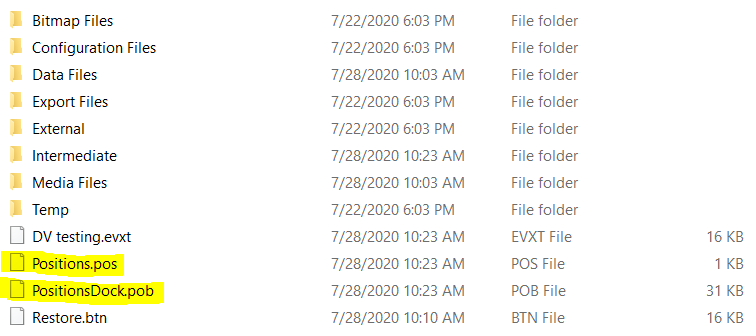
- Delete the highlighted .pob and .pos files. You can:
- Right-click each file and select Delete, or
- Select them and press the Delete key on your keyboard.
- Close File Explorer.
- Reopen EthoVision and the experiment. The toolbar positions should now be reset to their defaults.