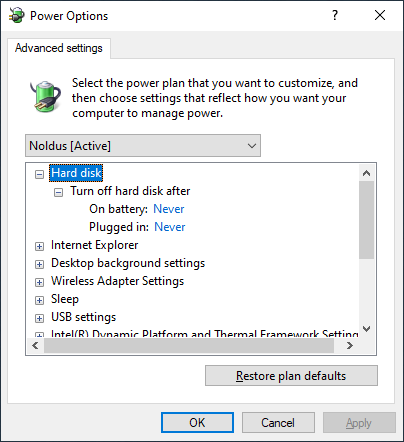With default Windows settings, Windows may shut down during long unattended recordings (e.g., going into sleep or standby mode), and when the computer is turned off, it may go into sleep/standby instead of turning off, which allows memory issues to accumulate rather than cleaning the slate for a new session. Some hardware may not restart properly after sleep/standby, especially Picolo framegrabbers for video capture from analog cameras. The settings listed below will prevent all of these issues and improve performance.
Note that these changes will require an administrative password for the computer.
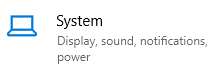
- Click Power & Sleep on the left:
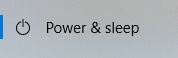
- Click Additional power settings on the right:
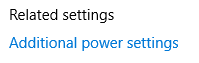
- This will display “Choose or customize a power plan.” Click Choose what the power buttons do on the left:
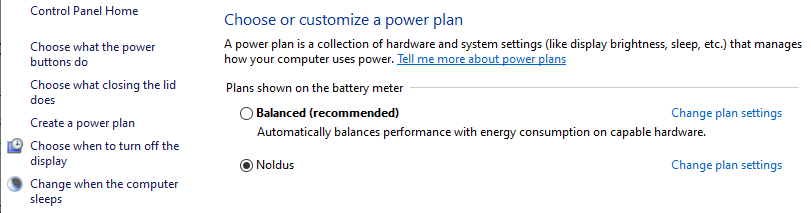
- You will see the following settings. Click Change settings that are currently unavailable at the top. You will be prompted for an administrative password.
- Pick Shut Down (or “Do nothing”) options rather than “Sleep,” and uncheck the Sleep and Hibernate checkboxes.
- Uncheck the “Turn on fast startup” option.
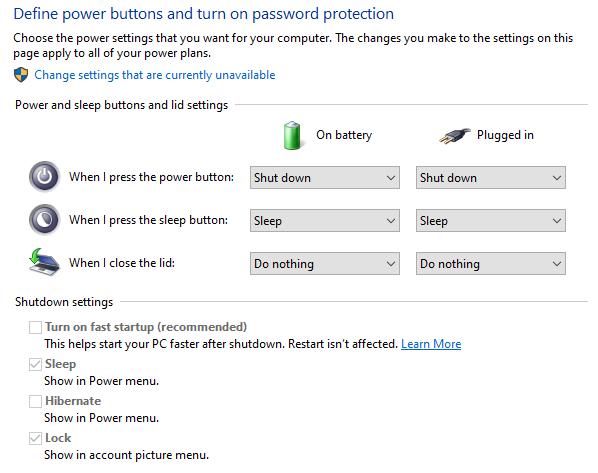
- Click Save Changes. You will return to the “Choose or customize a power plan” page.
- Click Change plan settings next to the selected power plan. For any computer that will be recording unattended, change the “Put the computer to sleep” option to Never.
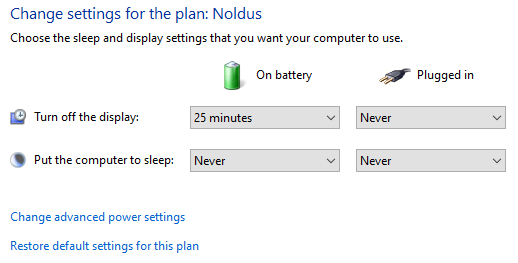
- Then click Change advanced power settings. You will see this window with a variety of options. Click the + sign next to any option to expand it.
- Under Hard disk, under Turn off hard disk, click the time highlighted in blue (if it is not already set to “Never”) and enter 0 (this indicates “Never”).
- Then click OK to exit.