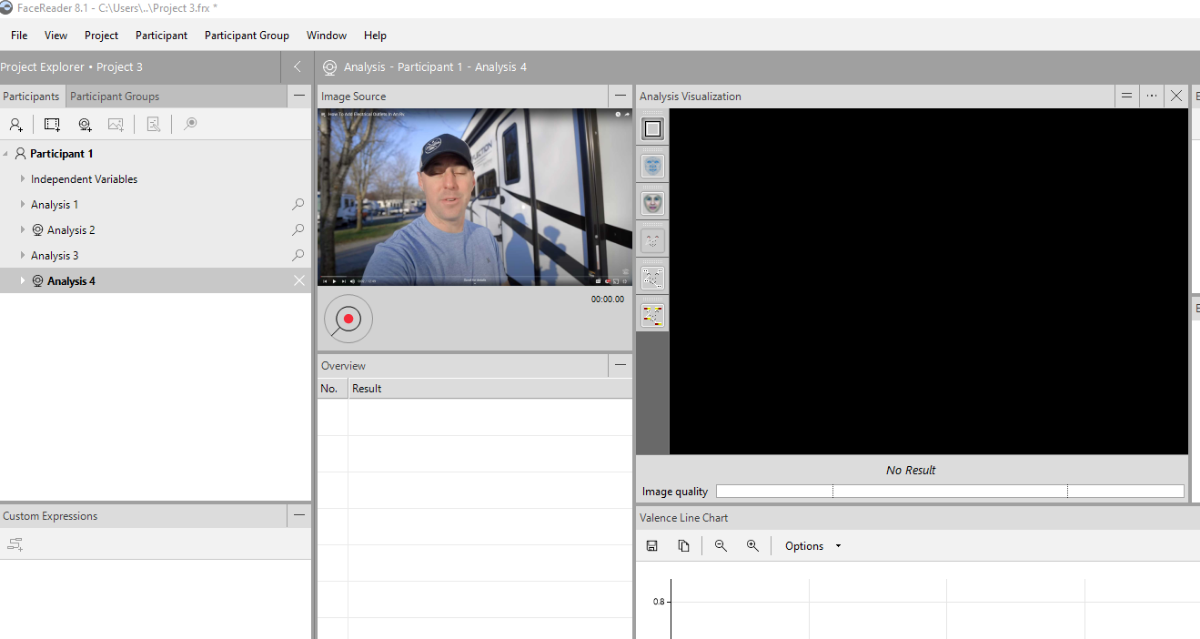To stream screen capture with an Epiphan Broadcaster in FaceReader, you must change the screen codec from H.264 to Motion JPEG.
Step 1: Configure the Epiphan Broadcaster
- Open a web browser and go to
http://<ip address>/admin. - Login with username
admin; leave the password blank unless configured otherwise. - In the left menu, click Stream Setup.
- At the top of the page, change the codec setting to Motion JPEG from the drop-down menu.
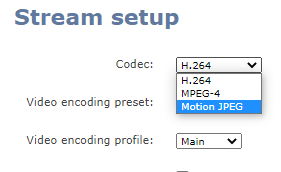
- Scroll to the bottom of the page and click Apply.
- Click on Info to view the streaming URL.
- Copy the MJPEG stream URL, which will look like:
http://<ip address>:1881/stream.mjpg.
Step 2: Configure FaceReader
- Create a new project and participant in FaceReader, if not already done.
- Click the camera icon to open the camera selection dialog.
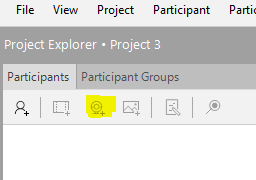
- Select IP Camera from the drop-down menu.
- Paste the MJPEG stream URL into the Source URL field.
- Set the frame rate to 15.
- Select the MJPEG stream type.
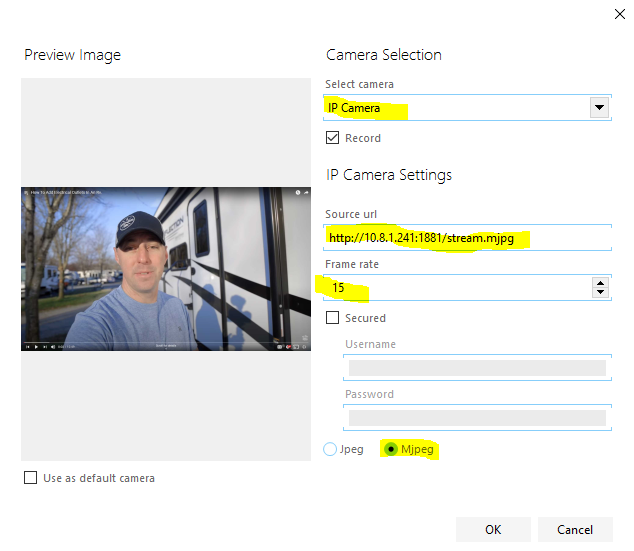
Click OK to apply the settings. FaceReader will begin showing the video feed from the Broadcaster.