Playing Back UltraVox XT Recordings in Audacity
UltraVox XT allows playback of ultrasound recordings using the Pitch Reduction feature. However, if you prefer or need to play a recording in different software, we recommend using Audacity.
Steps to Play Back UVD Files in Audacity
- Locate your recording file (extension
.UVD) in the experiment folder. - Make a copy of the file:
- Select the file, press Ctrl + C, then Ctrl + V.
- Rename the copied file to
[filename].WAV.
- Open the
.WAVfile in Audacity. - Go to Edit > Preferences. Under the Tracks section:
- Choose Spectrograms.
- Set the frequency range under Scale (e.g.,
0to125000Hz).
- To view the spectrogram:
- Click the dropdown arrow next to the track name and select Spectrogram.
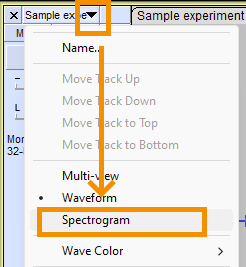
- Select the entire recording by pressing Ctrl + A.
- Go to Effect > Pitch and Tempo > Change Pitch....
- In the Change Pitch dialog:
- Set the frequency to convert from ultrasonic to audible sound.
- For example, From 60000 Hz to 10000 Hz (as human hearing is limited to ~20000 Hz).
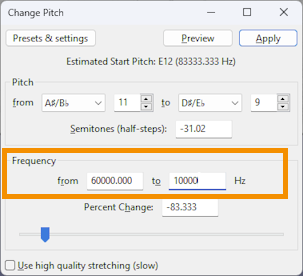
- Click Apply to process the change.
- Press the Play button or spacebar to listen.
- If you don’t hear anything, go to Edit > Undo Change Pitch, then try lowering the target frequency further.
- To save the audible version of the recording:
- Go to File > Export Audio.
This method allows effective playback of ultrasound data outside of UltraVox XT for review or sharing purposes.